In today’s digital era, Wi-Fi cameras have become a crucial part of our home security system. However, it can be frustrating when your WiFi camera goes offline, leaving you in a blind spot. This guide will provide nine tips to help you troubleshoot offline Wi-Fi camera issues and restore your camera’s online status swiftly and efficiently.
Table of Contents
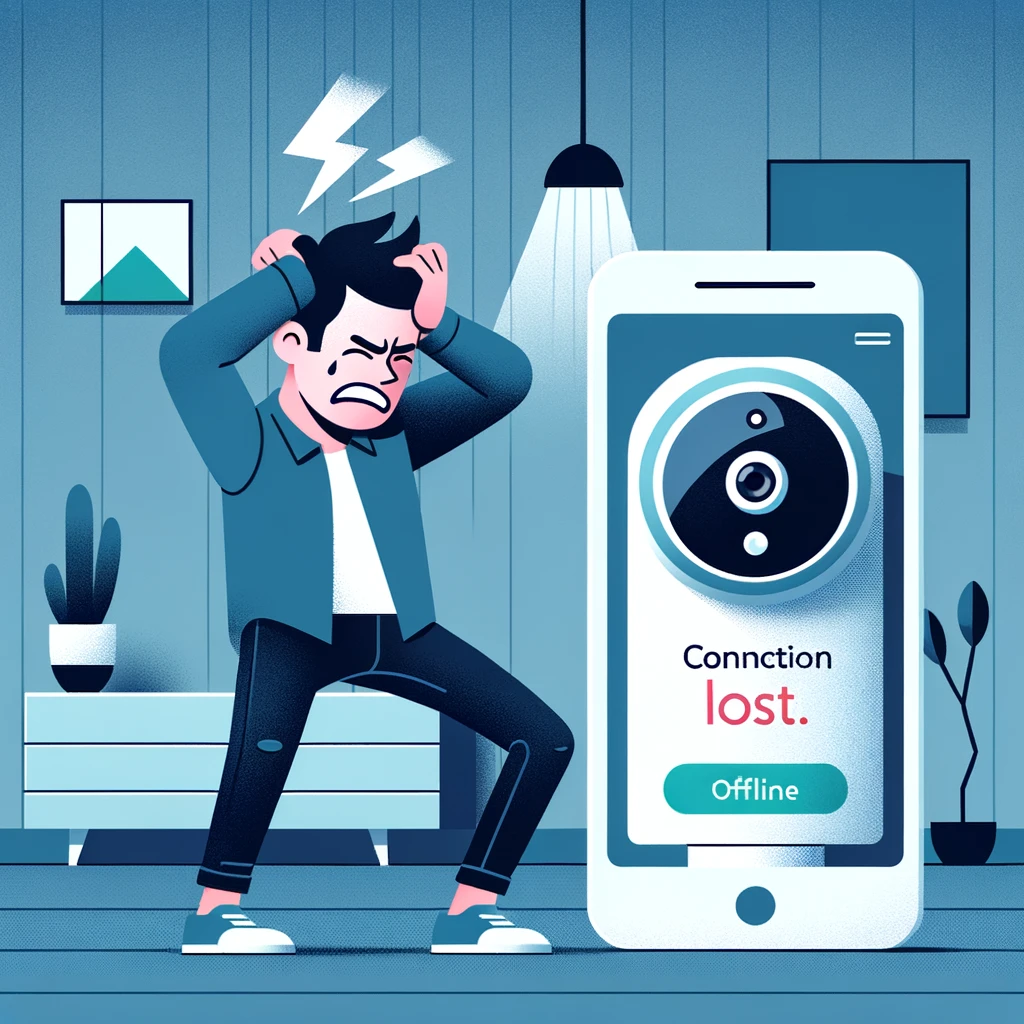
Tip 1: Check Your Internet Connection
One of the most common reasons a Wi-Fi camera goes offline is due to problems with the internet connection. If the network is unstable or too slow, the camera will struggle to maintain a connection. Ensure that your internet connection is stable by checking if other devices, such as a smartphone, tablet, or computer, are experiencing connectivity issues. If they are, resetting your router can often resolve this issue.
Tip 2: Restart Your WiFi Camera
It might sound cliché, but restarting your camera can be a simple and effective solution. Unplug your camera, wait for a few minutes, then plug it back in. This can help reset the camera’s system and reestablish the connection.
The process of rebooting clears the device’s memory and can help reset any processes or settings that may be causing problems. It also forces the device to re-establish connection with the router, which can fix any existing connection issues. It’s often the first step in troubleshooting any device, and it’s no different with WiFi cameras.
Tip 3: Update Your Camera’s Firmware
Outdated firmware can lead to connectivity issues because of not be compatible with the latest updates or changes made to the Wi-Fi network or not support changes or updates that affect interoperability between devices and networks. Check the manufacturer’s website to see if there are any available updates for your camera’s firmware. If there are, install them. Regularly updating your camera’s firmware can prevent many connection problems.
Tip 4: Check Your Camera’s Wi-Fi Settings
Incorrect WiFi settings can cause your camera to go offline. Make sure your camera is set to connect to the correct Wi-Fi network and the password is entered correctly. If the settings are incorrect, correct them and try reconnecting.
Resetting the house Wi-Fi password can potentially make online WiFi cameras go offline temporarily until you update the Wi-Fi credentials in their settings
Tip 5: Reposition Your Camera
If your camera is too far from your Wi-Fi router, it might not maintain a stable connection. Reposition your camera closer to the router, or try using a Wi-Fi extender to boost your signal.
Tip 6: Check Your Router’s Settings
Certain router settings can interfere with your camera’s connection. Check to see if your router’s security settings or firewall is blocking the camera. If they are, adjust the settings to allow your camera to connect.
Tip 7: Reset Your Camera
If all else fails, try resetting your camera to its factory settings. This will erase any potential setting or software issues that may be causing the problem. Be aware that you’ll need to set up your camera again after the reset.
Tip 8: Contact Customer Support
If none of the above tips work, it may be time to contact the manufacturer’s customer support. They can often provide specific troubleshooting advice for your particular model.
Tip 9: Consider Replacement
If your camera is old or has suffered physical damage, it might be time to consider a replacement. By the ways wifi panorama camera would be a good choice. Newer models often have better connectivity and more robust features.

In conclusion, dealing with an offline WiFi camera can be frustrating, but with patience and a systematic approach, you can often resolve the issue and restore your camera’s online status. Remember, it’s essential to maintain your camera and keep it updated to prevent future issues.